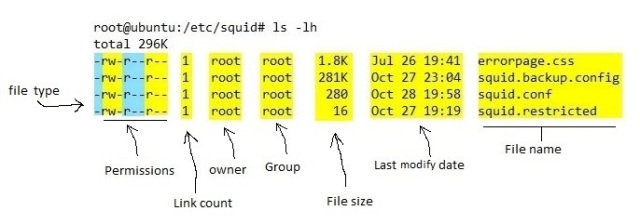¶ Benutzer
sudo -i #damit wird man root dauerhaftusermod -aG sudo username¶ Apt
sudo apt install package -y¶ Update und Upgrade
sudo apt updateUpdates the list of available packages and their versions, but it does not install or upgrade any packages.
sudo apt upgradeActually installs newer versions of the packages you have. After updating the lists, the package manager knows about available updates for the software you have installed. This is why you first want to update. Link
¶ Datei/Directory erstellen und löschen
Ordner erstellen:
mkdir nameDatei bearbeiten/erstellen (mit Texteditor Nano):
nano file-name
ctrl + _ und ctrl + V # um zur letzten Zeile springen
Strg-x; Y; Enter # um Dateien zu speichern und den Editor zu beendenOrdner löschen mit Inhalt:
rm -rDatei löschen:
rm -f¶ Dateirechte ändern
chown -R www-data:www-data /var/www/example.com
chmod 775 /var/www0 Keine
1 x
2 w
3 w+x
4 r
5 r+x
6 r+w
7 r+w+x¶ Dateien herunterladen mit git
wget https://github.com/longhorn/longhorn/raw/v1.1.0/scripts/environment_check.shRaw datei ansonsten website
¶ Installation von .deb Paketen
download mit wget
sudo apt install ./teamviewer_amd64.deb¶ Dateien entpacken
unzip .tar
gunzip .gz¶ Zeit anzeigen/ändern
timedatectl #set-timezone Europe/Berlin¶ Cron/Crontab
/etc/crontab
30 23 * * * root shutdown -h now
At 23:30 (11:30 PM), the kiosk will shut down
MM HH DD OO WW commandMM: Minute, 0-59HH: 24-hour hourDD: Day of monthOO: MonthWW: Day of Week (Sunday is 0, Monday is 1)
¶ Tastatur Layout ändern
loadkeys de #de für deutsch¶ Exit vim/Exit vi Editor
Hit the Esc key to enter "Normal mode". Then you can type : to enter "Command-line mode". A colon (:) will appear at the bottom of the screen and you can type in one of the following commands. To execute a command, press the Enter key.
:qto quit (short for:quit):q!to quit without saving (short for:quit!):wqto write and quit:wq!to write and quit even if file has only read permission (if file does not have write permission: force write):xto write and quit (similar to:wq, but only write if there are changes):exitto write and exit (same as:x):qato quit all (short for:quitall):cqto quit without saving and make Vim return non-zero error (i.e. exit with error)
You can also exit Vim directly from "Normal mode" by typing ZZ to save and quit (same as :x) or ZQ to just quit (same as :q!). (Note that case is important here. ZZ and zz do not mean the same thing.)
Vim has extensive help - that you can access with the :help command - where you can find answers to all your questions and a tutorial for beginners.
¶ Change file date
touch -t MMDDhhmm file¶ Change file size
truncate -s 40 file¶ Soft link directory
ln -s [path of the target file] [symbolic name]